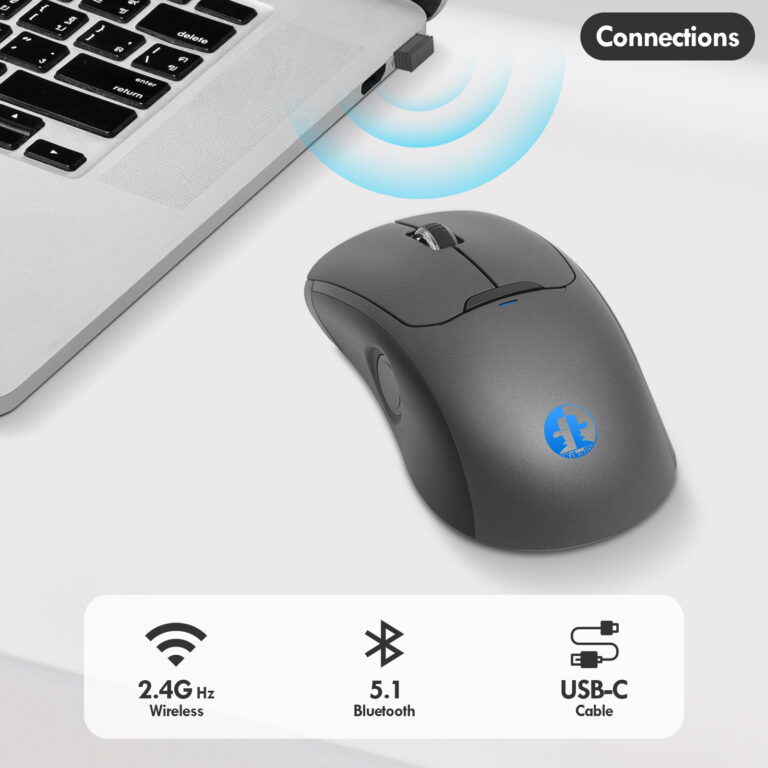Wireless Fingerprint Mouse Setup and Troubleshooting Tips
Why do you need this guide?
Wireless fingerprint mice combine the dual advantages of convenient operation and secure authentication, but many users encounter various problems during installation and use. This article provides detailed installation steps and common failure solutions to help you fully utilize the performance of the wireless fingerprint mouse.
A wireless fingerprint mouse installation steps
- Unpacking check
confirm that the package contains: mouse body, USB receiver (if any), charging cable / battery, manual
check whether the mouse bottom switch is in the “OFF” position - Connectivity options
Bluetooth connection (recommended):
▷Turn on your computer’s Bluetooth function (Windows: Win+I > Devices > Bluetooth; Mac: System Preferences > Bluetooth)
▷Turn the switch on the bottom of the mouse to “ON”
▷Press and hold down the pairing button for 3 seconds (usually located on the bottom of the mouse)
▷Select your mouse from the computer’s Bluetooth device list
USB receiver connection:
▷Plug the receiver into the USB port of your computer
▷Wait for the system to install the driver automatically (about 1-2 minutes)
▷Turn on the power switch of the mouse
- Fingerprint Function Setting
▷Download and install the official driver software (important!)
▷Open the biometric settings of your computer (Windows: Settings > Accounts > Login Options)
▷Follow the prompts to enter fingerprints (it is recommended to enter different angles of the same finger)
▷Set fingerprint shortcut functions (e.g. specific fingerprints to launch specific programs)
Second, common problems and solutions
- Mouse can not be connected
Possible causes:
▷Low battery
▷Poor receiver contact
▷Beyond the effective distance (usually within 10 meters)
Solution:
▷Replace with new batteries or recharge
▷Try a different USB port
▷Place the receiver near the mouse via an extension cable
▷Re-pair (press and hold the left and right buttons simultaneously for 5 seconds to reset)
- Fingerprint recognition is not sensitive
Possible causes:
▷Sweat or stains on fingers
▷Dirty fingerprint sensor
▷Poor recording quality
Solution:
▷Clean the sensor with a microfiber cloth
▷Re-record the fingerprint (dry and clean finger)
▷Update the fingerprint driver software
▷Try different angles of presses
- Poor pointer movement
Possible causes:
▷Incompatible surface material
▷Dusty sensor
▷Improper DPI setting
Solution:
Replace the mouse pad (solid color hard surface is recommended)
Clean the optical sensor with a cotton swab
Adjust the DPI through the driver software (800-1600 is recommended for office)
Advanced Maintenance Tips
- Extend Battery Life
▷Turn off the power after use
▷Select low power mode (if available)
▷Use original charger/battery - Multi-device switching optimization
▷Set different fingerprints for different devices
▷Use brand-specific switching software (e.g. Logitech Options)
▷Record the connection priority of each device - Security precautions
▷Delete unused fingerprint data regularly
▷Avoid saving fingerprint information in public computers
▷Enable the automatic update function of the driver software
IV. Professional Repair Suggestions
When encountering the following situations, it is recommended to contact the official after-sales service:
▷Frequent mouse disconnection (possible internal antenna malfunction)
▷Fingerprint module is completely unresponsive
▷Physical buttons are damaged
▷Liquid enters the machine body
V. Practical Tips
▷Traveling: Store the receiver in the mouse battery compartment to prevent loss
▷Multiple Users: Assign different fingerprints and set permissions for different users
▷Firmware Upgrade: Check for firmware updates quarterly
▷Surface Test: Test the use of the effect on the surface of the glass before purchase