How do I use Windows Hello on a desktop computer?
In today’s digital age where efficiency and security are paramount, fast and secure computer login has become an urgent need for many users. Windows Hello, Microsoft’s biometric login technology, enables users to conveniently access their PCs using features like fingerprints, facial recognition, or iris scans. However, not all computers come with built-in hardware supporting this functionality. This is where external biometric devices play a crucial role. This article will explain how to enable Windows Hello using external devices, highlighting two products developed by our company—One finger access everythingand the Wireless Fingerprint Mouse—to help you log in to Windows systems effortlessly and securely.
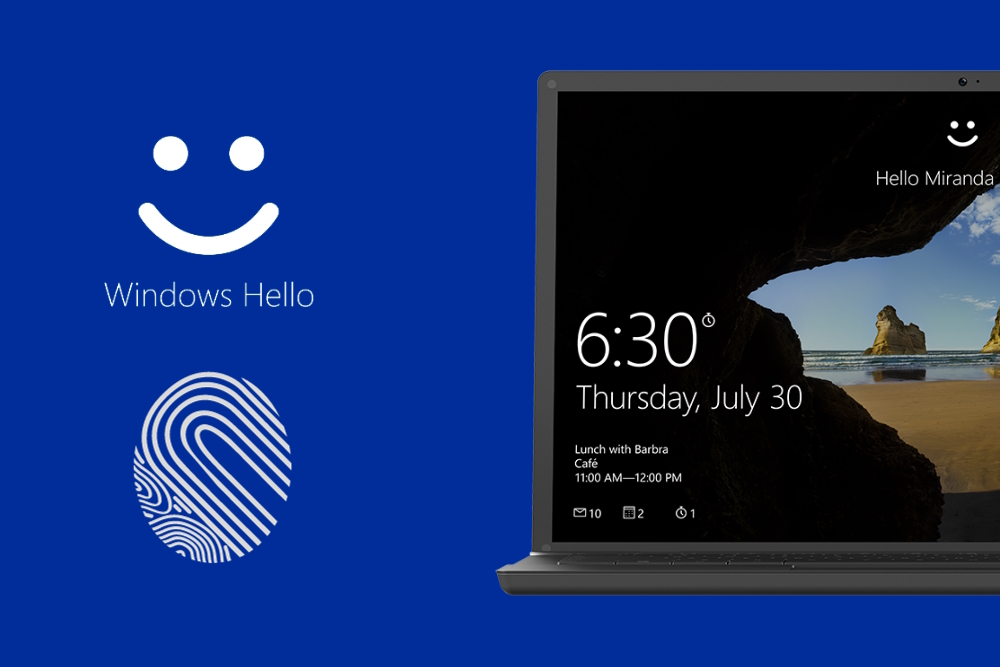
What is Windows Hello?
Windows Hello is a biometric authentication technology built into Windows 10 and Windows 11 operating systems. It allows users to log in to their computers using fingerprints, facial recognition, or iris scans, eliminating the need for passwords. This not only enhances convenience but also strengthens device security, as biometric data is difficult to replicate or steal.
However, to use Windows Hello, your computer must be equipped with compatible hardware, such as a fingerprint reader or infrared camera. Many older or entry-level PCs lack these built-in components. But that doesn’t mean you can’t enjoy this convenient feature—by connecting an external compatible biometric device, you can easily enable Windows Hello login.
How to enable Windows Hello with an external device?
The key to enabling Windows Hello lies in selecting a compatible external device. These devices typically pair with your computer via USB or wireless connection and integrate with Windows Hello through dedicated drivers. The setup process is straightforward and intuitive, generally involving device connection, driver installation, and registering biometric data in Windows Settings.
Once configured, you can use your fingerprint or other biometric data for quick authentication at the login screen or whenever identity verification is required. Windows Hello automatically invokes the external device for recognition, ensuring a smooth and secure process.
One finger access everything: Your Portable Security Key
One finger access everything is a high-performance fingerprint key developed by our company. Featuring a USB interface, it offers plug-and-play functionality and is compatible with various devices including desktops and laptops. The product incorporates a high-precision fingerprint sensor supporting 360° recognition, delivering fast identification speeds and high accuracy.
With One finger access everything, users can easily configure Windows Hello:
▷Plug the device into your computer’s USB port.
▷Install drivers automatically or via the included CD.
▷Navigate to Windows Settings > Accounts > Sign-in options >
▷“Windows Hello fingerprint” and follow prompts to enroll your fingerprint.
After setup, enjoy fast fingerprint login.
Beyond Windows Hello, One finger access everything serves as a versatile security tool for encrypting files and verifying online services. Its portable design ensures digital security wherever you go.

Wireless Fingerprint Mouse: The Perfect Fusion of Productivity and Security
For seamless biometric integration, our Wireless Fingerprint Mouse is the ideal choice. Combining a high-precision optical sensor with an ergonomic design, it allows users to authenticate effortlessly via fingerprint while performing standard mouse operations.

Connect the Wireless Fingerprint Mouse to your computer via a 2.4G wireless receiver or Bluetooth for broad compatibility and simple setup:
▷Plug the receiver into your computer or complete Bluetooth pairing.
▷Install the accompanying software (some systems may recognize it automatically).
▷Add your fingerprint information in Windows Hello settings.
Afterward, simply touch the fingerprint recognition area on the mouse to complete login or authentication.
This product is particularly suited for office environments and daily use, delivering a smooth control experience while integrating top-tier security authentication features—balancing efficiency and safety.
Why choose our product?
Both our Always-On and Wireless Fingerprint Mice utilize advanced sensor algorithms to ensure fast recognition speeds with low False Rejection Rate (FRR) and False Acceptance Rate (FAR). Designed with user privacy in mind, all biometric data is encrypted and stored locally on the device—never uploaded to the cloud—fully adhering to cybersecurity best practices.
Additionally, both products are Microsoft WHQL certified, ensuring seamless compatibility with Windows Hello. Users can enjoy the convenience of one-click login without complex setup.
Implementing Windows Hello login doesn’t necessarily require purchasing a new computer. By adding peripherals like the One finger access everything or Wireless Fingerprint Mouse, you can effortlessly experience the convenience and security of biometric technology. Our company’s products enhance the digital experience for users worldwide through superior performance and user-friendly design.
If you’re seeking reliable, efficient Windows Hello-compatible devices, the Always-On Fingerprint Mouse and Wireless Fingerprint Mouse are undoubtedly worthy options. Visit our website or contact us at hndxzlp@gmail.com for more product details and technical support.
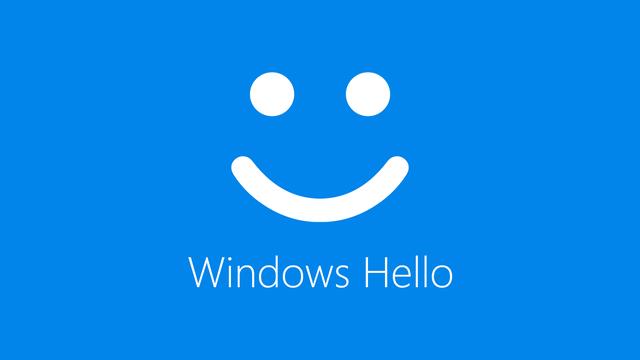


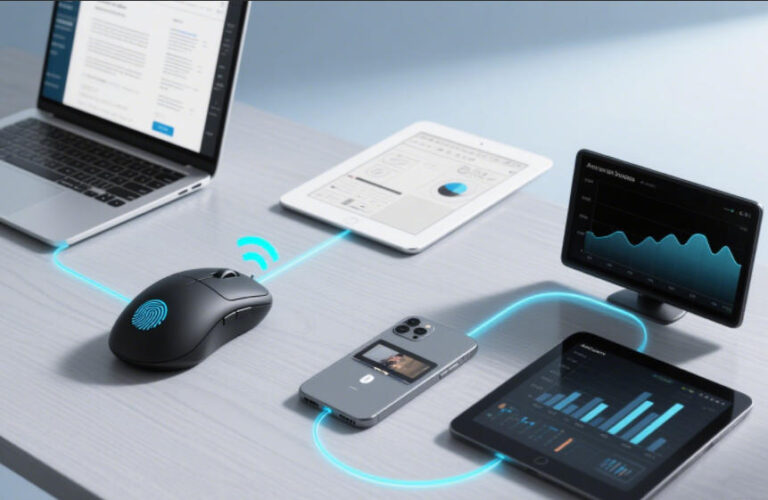


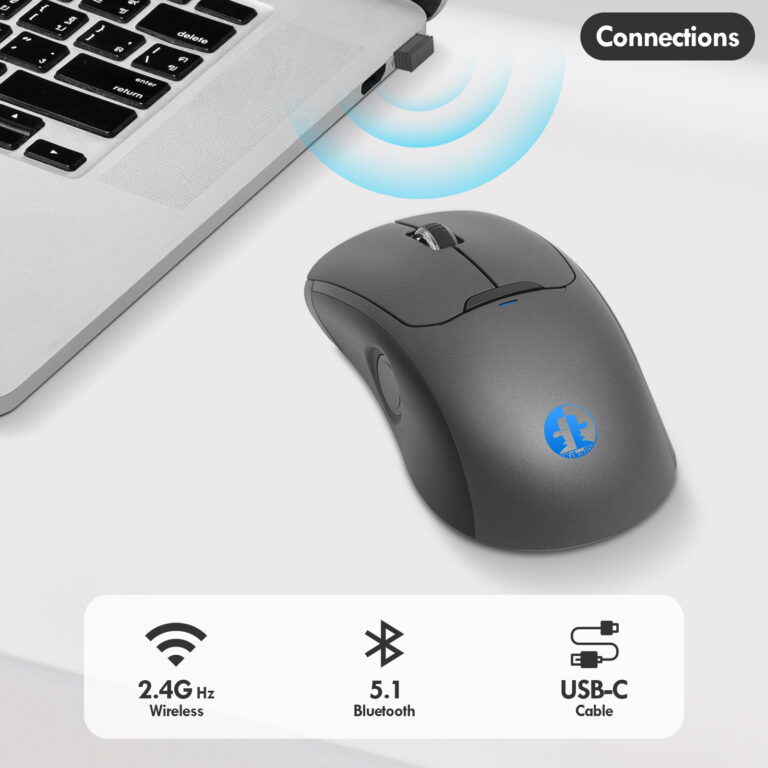
With this login, it is much more convenient and secure. You no longer have to worry about being seen when entering your password.